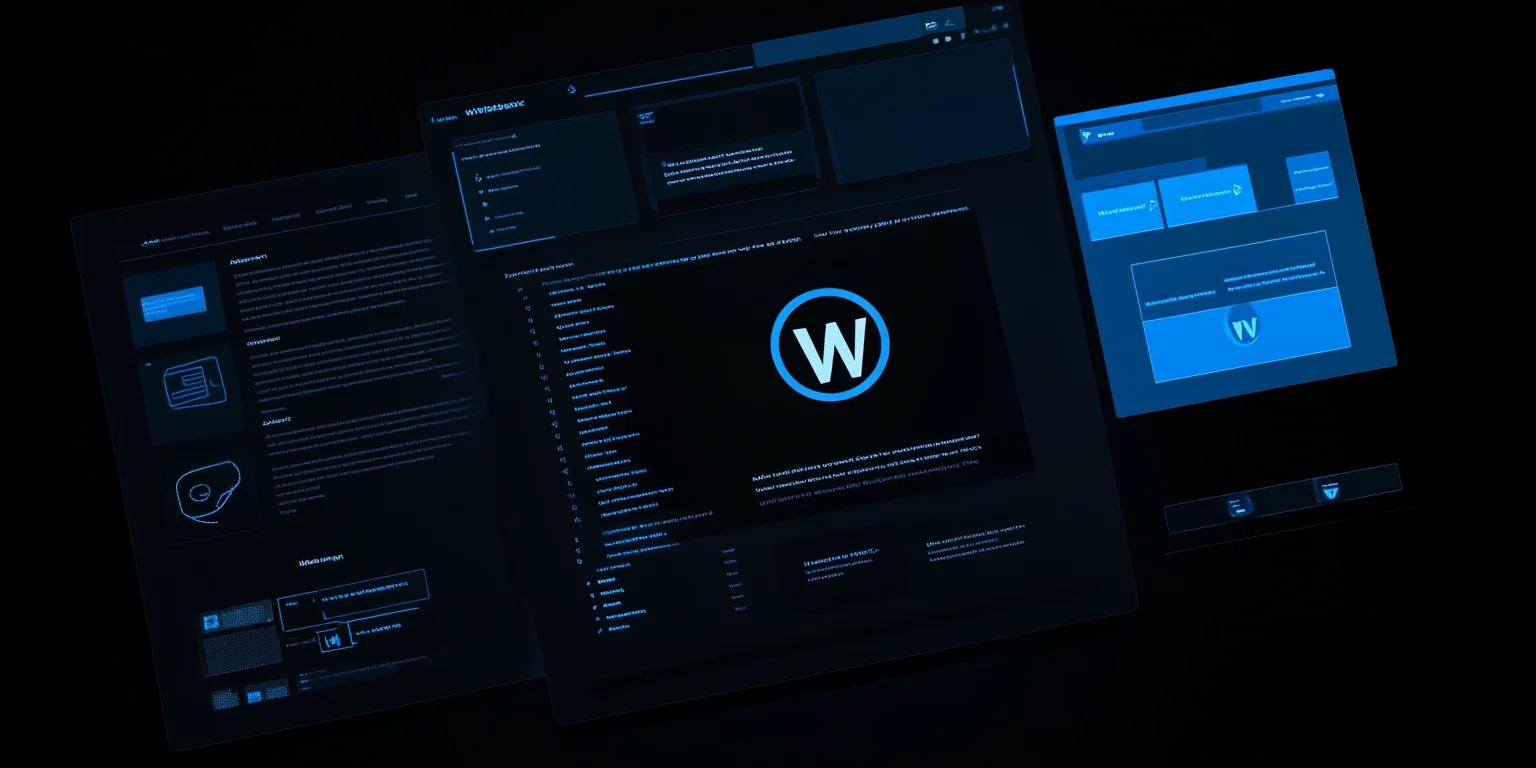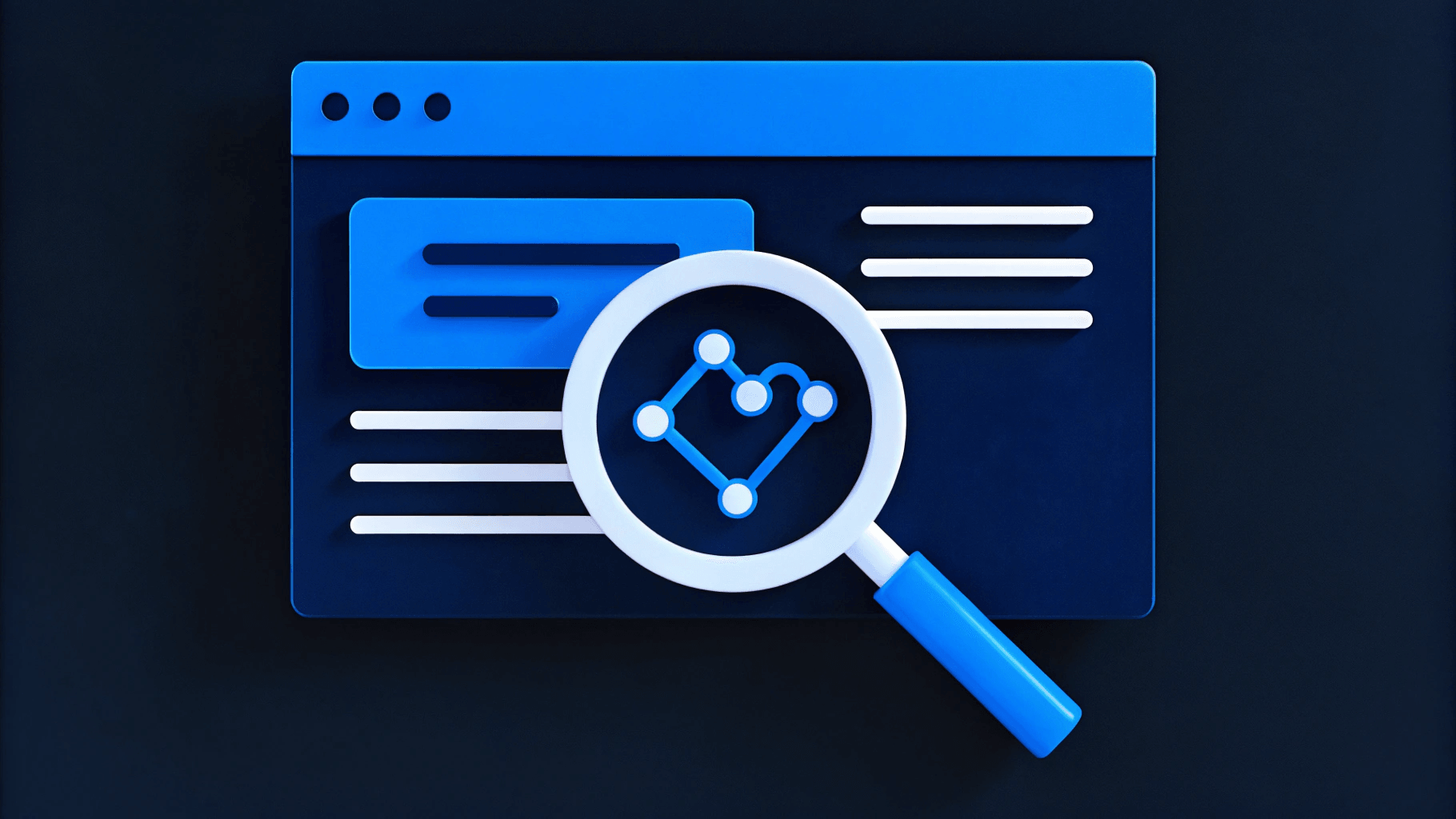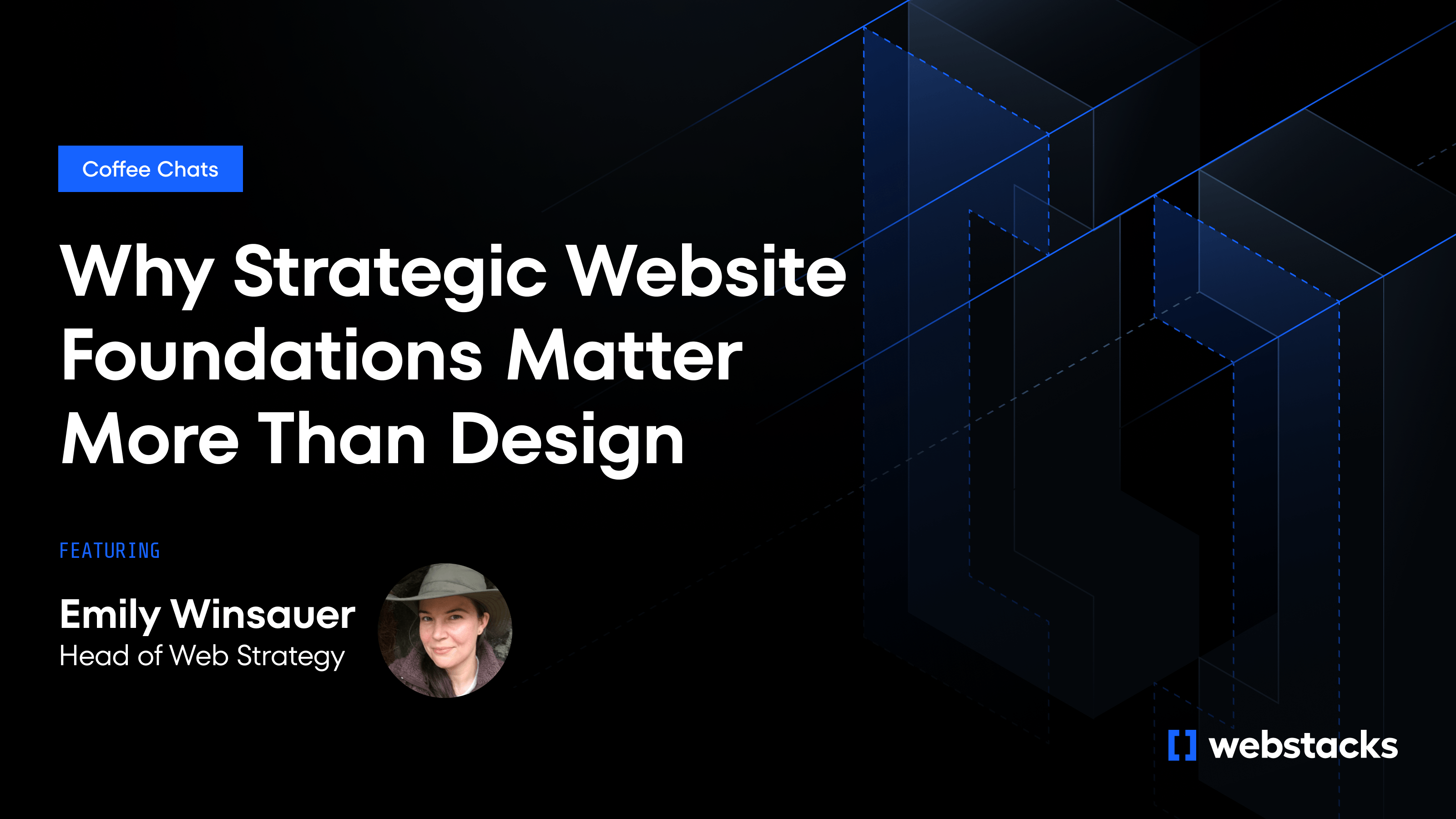Migrating your WordPress site can seem like a daunting task, but it comes with several advantages. You might wonder if the effort is worth it. Let's break down the benefits you can expect from a successful migration. This will help you decide if it's the right move for your website.
Why Should You Consider Migrating Your WordPress Site?
If you're tired of slow load times, constant security worries, or feeling stuck with a host that doesn’t support your growing needs, migration might be the answer.
What Are the Benefits of Migrating Your WordPress Site?
- Improved website performance and speed: Moving to a better hosting provider can significantly enhance your site's loading times, providing a smoother experience for your visitors.
- Enhanced security features: Newer hosting environments often come with advanced security measures, reducing the risk of hacks and data breaches.
- Better customer support and technical assistance: High-quality hosting services usually offer superior support, ensuring that any issues you encounter are resolved quickly and efficiently.
- Scalability for growing websites: As your website grows, you'll need more resources. A new host can provide the scalability required to handle increased traffic and content.
- Potential cost savings with a more suitable hosting plan: By switching to a hosting plan that better fits your needs, you can save money while still getting the performance and features you require.
How Can You Ensure a Smooth WordPress Migration?
Worried about downtime, data loss, or the complexity of the process? Let’s tackle these concerns step by step.
1. Choose a Reliable Web Host
Start by selecting a web host that offers the features and support your website needs. Look for hosts with good uptime, fast servers, and strong customer reviews. Ensure they provide the necessary resources for your site's traffic and content.
2. Back Up Your Existing WordPress Site
Before making any changes, create a full backup of your current website. This includes your database, plugins, themes, and media files. Use a reliable backup plugin or your host's backup service to ensure you have a complete copy of your site.
3. Set Up the New Hosting Environment
Log into your new hosting account and set up the environment for your WordPress site. This typically involves installing WordPress, creating a new database, and configuring any necessary settings. Make sure your new host meets all the requirements for running WordPress smoothly.
4. Export Your WordPress Database
Access your current hosting account's control panel and navigate to phpMyAdmin. Select your WordPress database and use the export function to download a copy of the database to your local computer. Save this file securely as it contains all your site's content and settings.
5. Copy Your WordPress Files
Use an FTP client to connect to your current host and download all your WordPress files. This includes the wp-content folder, which contains your themes, plugins, and uploads. Save these files to a local directory on your computer.
6. Import Your Database to the New Host
Log into phpMyAdmin on your new hosting account. Select the new database you created and use the import function to upload the database file you exported earlier. This will transfer all your site's content and settings to the new host.
7. Upload Your WordPress Files
Connect to your new host using an FTP client and upload the WordPress files you downloaded from your old host. Ensure all files are placed in the correct directories. This step re-establishes your site's structure and content on the new server.
8. Update WordPress Configuration Settings
Edit the wp-config.php file in your WordPress directory to reflect the new database settings. Update the database name, username, and password to match the new database you created. This ensures WordPress can connect to the correct database on the new host.
9. Test and Verify Your Migrated Site
Before making your site live, thoroughly test it on the new host. Check all pages, posts, and functionalities to ensure everything works as expected. Look for broken links, missing images, and any other issues that might have occurred during the migration.
10. Update DNS Records and Go Live
Once you're confident everything is working correctly, update your domain's DNS records to point to the new host. This step involves changing the nameservers at your domain registrar to those provided by your new host. Allow up to 48 hours for the changes to propagate fully.
How Can You Ensure a Successful WordPress Migration?
Feeling overwhelmed by the migration process? Here are some tips to keep you on track and minimize risks.
1. Plan Your Migration Carefully
Create a detailed migration plan and timeline. Identify all the steps involved and allocate enough time for each. Include a checklist of tasks such as backing up your site, setting up the new hosting environment, and testing the migrated site. A clear plan helps you stay organized and reduces the chances of missing important steps.
2. Use Reliable Migration Tools
Utilize trusted plugins or professional migration services. Reliable tools can automate much of the process, reducing the risk of errors. Popular plugins like Duplicator and All-in-One WP Migration are user-friendly and effective. If your site is complex or large, consider hiring a professional service to handle the migration for you.
3. Minimize Downtime
Reduce the impact on your website visitors during the migration process. Schedule the migration during off-peak hours when traffic is low. Inform your audience in advance about the expected downtime. Use a maintenance mode plugin to display a friendly message to visitors, letting them know the site will be back soon.
4. Perform Thorough Testing
Test all aspects of your migrated site before going live. Check that all pages load correctly, links work, and images display properly. Verify that forms, shopping carts, and other interactive elements function as expected. Testing ensures that your site is fully operational and provides a seamless experience for users.
5. Monitor Your Site Post-Migration
Keep an eye on your site's performance and search engine rankings after the move. Use tools like Google Analytics and Google Search Console to track traffic and identify any issues. Monitor page load times, server response times, and overall site performance. Address any problems promptly to maintain a positive user experience and preserve your search rankings.
See the Webstacks Difference: Schedule a Brief Discovery Call Today. Discover how we can transform your website with our expertise in composable design and development. Visit Webstacks to get started.