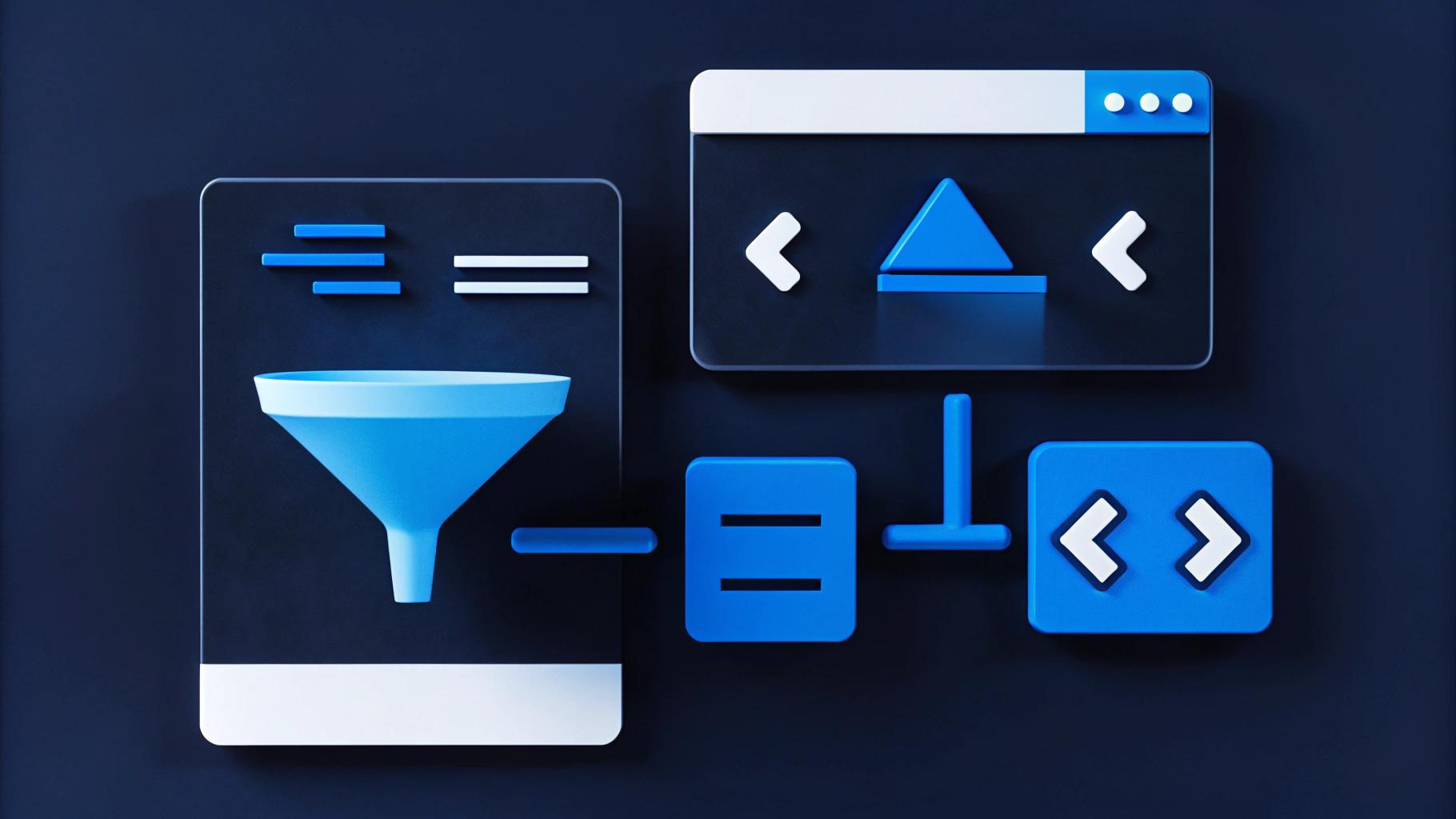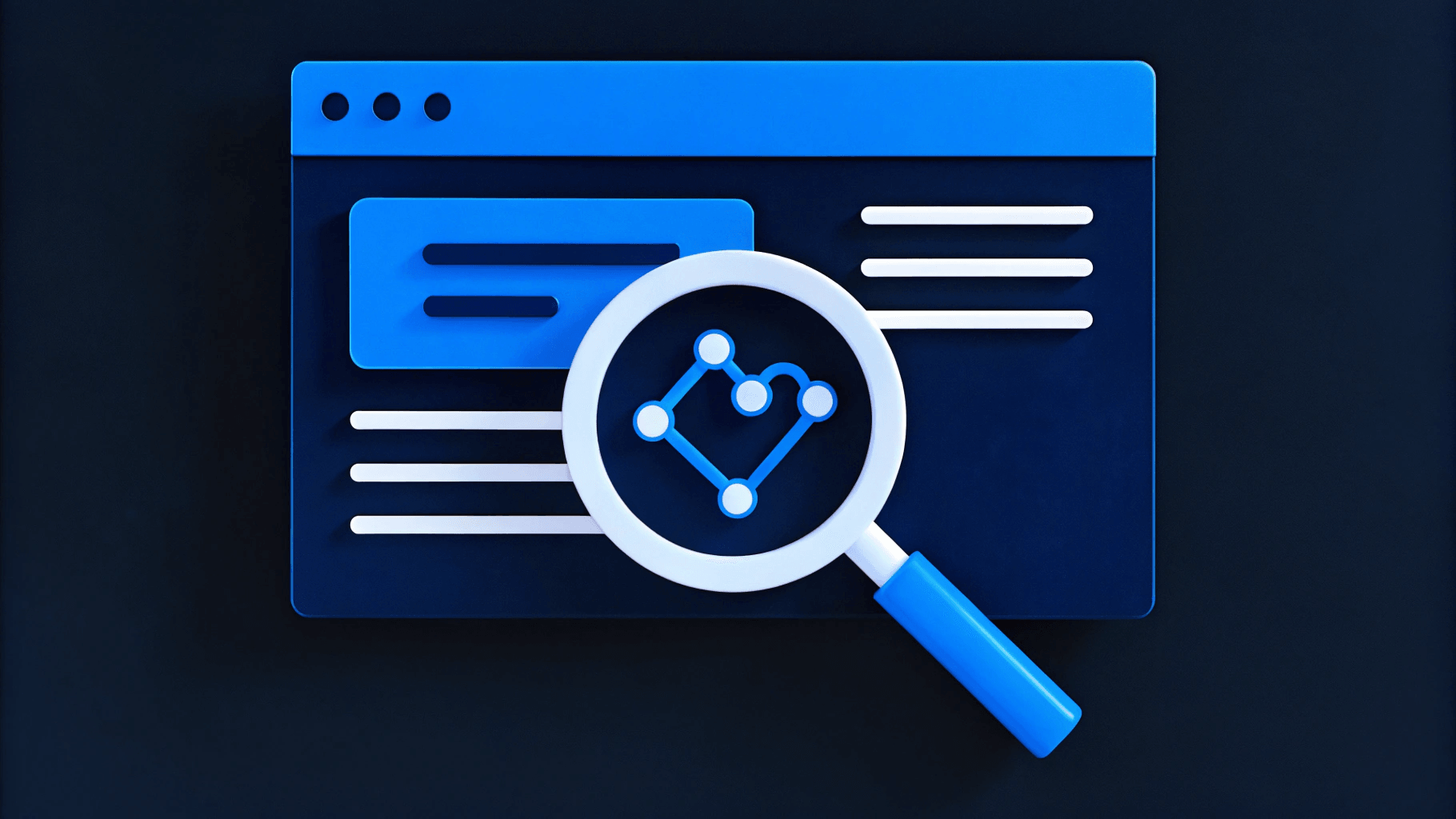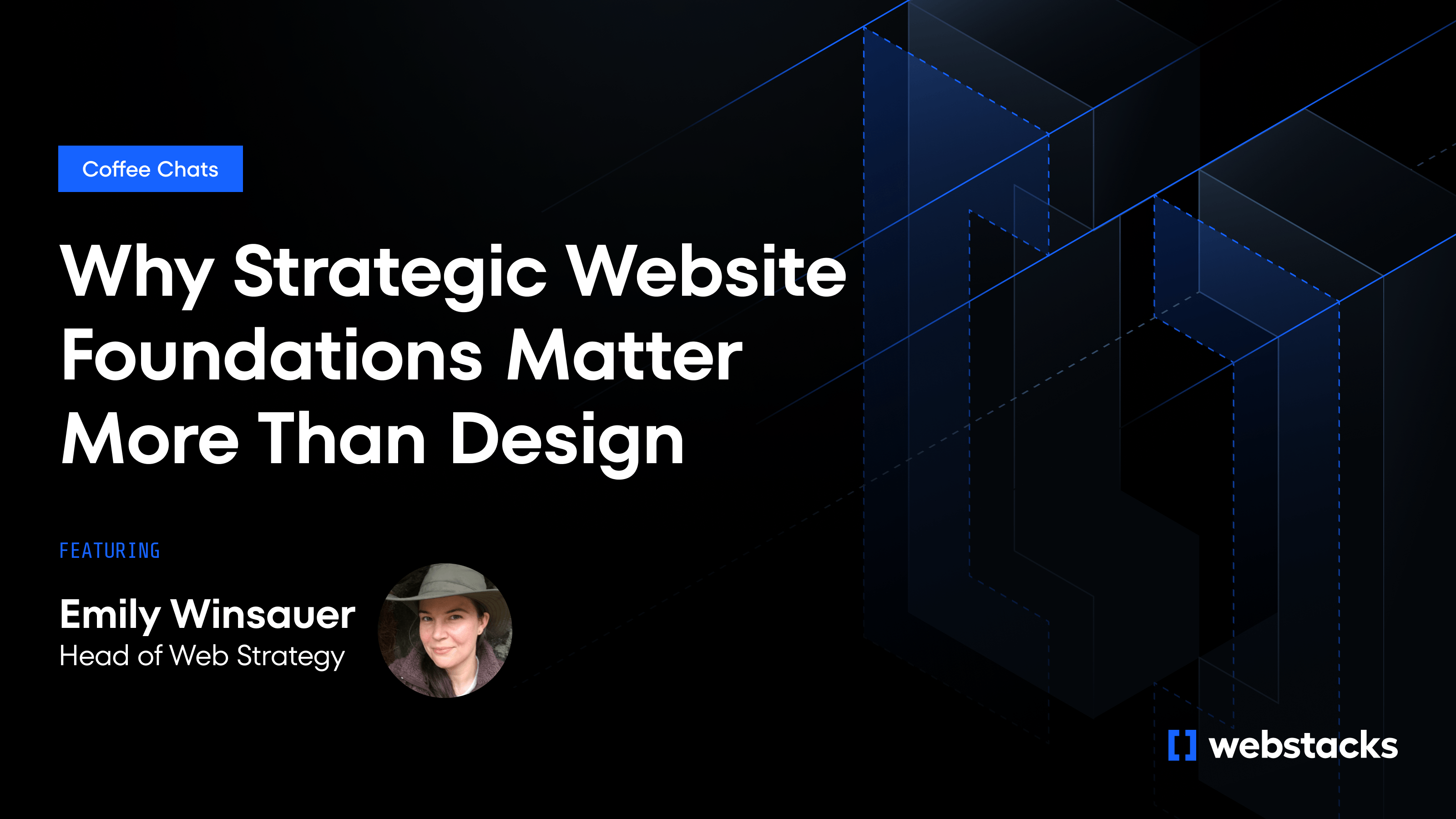Designers design. Developers code. But in between? Bottlenecks. You ship a polished Figma file, then wait while someone else rebuilds every pixel as React components, invents CMS schemas, and reconciles last-minute copy tweaks. That manual relay costs time and invites drift; layers named "Rectangle 23" become div soup, and brand colors wander.
The numbers tell the story. AI-augmented development can lift developer productivity by 20-50% compared with traditional hand-coding workflows, with notable efficiency gains in areas including repetitive tasks like code generation, refactoring, and documentation. Yet most teams still translate Figma screens into code line by line. Then they hard-wire content that marketers can't edit without another sprint.
You don't have to keep working that way. Recent advances let large language models read design semantics, generate clean Next.js or React code, and connect it to a headless CMS such as Sanity in minutes. When that pipeline is set up, designers stay focused on patterns. Developers review rather than retype. Marketers update headlines themselves.
This workflow maps the entire process, preparing Figma for AI handoff, converting designs to code, polishing the output, and plugging everything into Sanity—so you can launch faster without sacrificing quality.

The Traditional Design-to-Dev Bottleneck
Picture the handoff you know too well: a polished Figma file lands in your inbox, and the countdown to launch pauses. Designers have moved on; developers now interpret, rebuild, and guess. Every manual translation step widens the gap between intent and output.
First, the UI itself. Developers must reconstruct layouts from scratch, layer by layer. That work invites inconsistencies; spacing shifts, fonts swap, and hover states disappear. Each deviation chips at brand fidelity and pushes deadlines. The risk compounds when you feed those components into a headless CMS like Sanity, where most content types, fields, and relationships are defined through code, though tools and starter kits exist to help reduce manual coding. A typo in the schema means editors can't even see the field they need.
Next comes the editorial experience. Sanity Studio is as flexible as the front end, but that freedom cuts both ways. When designers don't map content structures, developers invent them, often creating back-office screens that make sense in code yet feel foreign to marketers. Editors ping engineers for every headline tweak, eating hours that should be spent optimizing campaigns, not JSON schemas.
Meanwhile, tools you rely on are straining under their own weight. Figma's rapid feature rollouts have slowed performance, especially in large files. Waiting for a lagging canvas or wrestling with bloated variants drains creative momentum and further delays the handoff. The result? Launch dates slip, brand consistency erodes, and developers burn out rewriting the same button for the tenth time. This friction isn't a minor annoyance—it's the bottleneck that AI-assisted workflows are finally positioned to remove.
Why AI, and Why Now?
You no longer need to wait days for developers to recreate every pixel from Figma. Large language models now read layer names, constraints, and variants the same way a front-end engineer does. Tools like Locofy, Builder.io's Visual Copilot, and Vercel's v0 turn that understanding into working React components in minutes, removing the grunt work and letting developers focus on optimization.
The quality gains match the speed improvements. AI exporters produce consistent patterns from the same design source, eliminating visual drift and the "almost right" iterations that plague traditional handoffs. Generated components come with standardized class names, spacing, and ARIA attributes built in, simplifying compliance and governance.
Most importantly, AI breaks the serial bottlenecks that delay web projects. Designers, developers, and content editors can work simultaneously—while code lands in GitHub, content teams populate CMS schemas, and designers refine interactions. Your website scales with your business ambitions, not your headcount limitations.
Marketers feel the difference first. When a campaign headline changes, you can swap copy in a CMS like Sanity without filing a ticket. The generated components stay consistent with the design system, so brand integrity holds even as pages multiply.
Machine learning hits the sweet spot between speed and structure: fast enough for growth targets, structured enough for enterprise governance. Teams are moving now because waiting means falling behind competitors who already treat AI as their junior front-end developer.
Step-by-Step: AI-Augmented Web Design Pipeline
Design-to-dev automation is a sequence of small, disciplined moves that compound into big gains. Walk through the five steps below and you'll see where AI accelerates the handoff—and where your team still drives quality.
Step 1: Prep Your Figma Files for AI Handoff
The quality of your code directly reflects the quality of your Figma file. Disorganized designs create problematic code. Well-structured designs produce clean, maintainable components.
Design with Structure in Mind
Auto Layout is your best ally. Auto Layout in Figma is a powerful feature that automatically resizes and arranges elements within a frame. AI tools interpret flexible containers more accurately than absolute positioning. Define clear constraints for element behavior when resized to create truly responsive code.
Avoid fixed positioning whenever possible. AI tools struggle to interpret absolute coordinates. They can't distinguish between intentionally fixed elements and those that should adjust with the viewport. Auto Layout provides the clarity these tools need.
Organize Layers Strategically
Give every layer a descriptive name. "Hero/Title" communicates purpose, unlike "Text 1." "Card/Button" provides context that "Rectangle 2" lacks. These names directly influence generated class names and component structure. Combine related elements into logical components. A testimonial should exist as one cohesive unit, not scattered layers. AI recognizes these patterns and generates modular, reusable code.
Standardize Your Components
Consistency drives reusability. When cards share identical layer structures, AI produces standardized code. Cards with different structures force AI to create unique code for each variant, creating unnecessary bloat. Implement Figma's component system correctly. Main components establish the foundation. Instances handle variations. AI tools interpret this hierarchy and generate appropriate code patterns.
Implement Design Systems & Tokens
Create styles for typography, colors, and spacing early. Connect these to design tokens from the start. AI tools map Figma styles to code equivalents like Tailwind classes or CSS variables. Maintain consistent spacing. If you've chosen an 8px grid system, apply it throughout your design. AI recognizes these patterns and generates more efficient utility classes.
Designer's Pre-AI Checklist
- All text elements use defined type styles
- Colors match your documented style guide
- Spacing adheres to your grid system
- Components implement Auto Layout
- Layers have descriptive, semantic names
- Decorative elements are flattened appropriately
- Interactive states are clearly defined

Step 2: Convert Figma to Code with AI Tools
The manual translation from Figma to functional components used to take days. Now, AI tools can generate working React code in minutes, handling everything from layout structure to responsive behavior. The key is choosing the right tool for your needs and understanding what to expect from the output.
Choosing Your AI Conversion Tool
The landscape of Figma-to-code tools has evolved rapidly, with each taking a different approach to the same core problem. Here's how the leading options stack up:
- Locofy.ai excels at React and Next.js generation. Its Figma plugin analyzes your design and outputs complete components with Tailwind styling. It handles responsive behavior well and generates relatively clean code.
- Builder.io Visual Copilot takes a framework-agnostic approach. It uses LLMs to understand design intent and can output to multiple frameworks. The AI adapts to your coding patterns over time.
- Vercel v0 combines text prompts with visual inputs. You can describe modifications in plain English while importing Figma designs. It outputs Next.js components optimized for Vercel deployment.
- Anima and TeleportHQ offer lighter-weight solutions. They work well for simpler conversions and support multiple output formats. These tools fit teams wanting quick prototypes more than production code.
The Conversion Workflow
Once you’ve selected your tool, the actual conversion process is straightforward.
- Select your Figma frame - Choose the specific component or page you want to convert
- Run your chosen plugin – Launch the AI tool directly from within Figma
- Review the settings - Choose frameworks, styling approaches, and component structures.
- Generate the code - Let the AI process your design and create the initial code output
The output varies by tool—some provide complete React components, others generate HTML with separate CSS— but most include responsive behavior automatically. This is where the magic happens: your carefully structured Figma file becomes functional code in seconds.
Managing Expectations
Around 80% of developers say that AI influences their code, but that doesn’t mean it’s production-ready out of the box. While AI automates a lot of manual coding, it won't be perfect. Treat AI output like work from a junior developer—functional but needing refinement. Common issues include excessive wrapper divs, inline styles instead of classes, and overly specific selectors. The code works but needs optimization for production. The time savings are still massive—you're polishing rather than building from scratch.
Step 3: Refine and Polish AI-Generated Code
Raw AI output needs refinement before production. While AI tools excel at translating visual designs into functional code, they often prioritize getting something that works over creating something that's optimized, accessible, and maintainable. This step transforms functional code into maintainable, performant components.
Developer Refinement Tasks
Your first priority is cleaning up the code structure and ensuring it follows your team's standards. AI tools prioritize functionality over elegance, often generating verbose code with extra safety nets that aren't necessary in production. This cleanup phase is where you transform working code into code that your team can maintain and extend over time.
- Remove unnecessary wrappers - AI tools often add extra divs for safety. Flatten the structure where possible
- Simplify the DOM - Streamline elements for better performance
- Apply your team's naming conventions - Replace generic class names with semantic ones
- Maintain consistency - Ensure the code aligns with your existing codebase patterns
Responsiveness Improvements
AI handles basic responsive behavior, but you'll need to fine-tune it for real-world use. While AI tools are surprisingly good at generating responsive layouts, they often rely on safe, generic breakpoints that don't match your design system. The real test comes when you view the components on actual devices, where subtle spacing and sizing issues become apparent.
- Test on actual devices - AI-generated responsive behavior often needs adjustment
- Add breakpoint-specific utilities - Include custom breakpoints where the AI missed them
- Use proper responsive units - Replace fixed pixel values with relative units where appropriate
- Verify text scaling - Make sure typography scales properly across all screen sizes
Accessibility & Semantics
AI tools frequently miss accessibility requirements, so manual review is essential. Most AI conversion tools focus on visual accuracy rather than semantic HTML, often using generic div elements where more specific HTML5 elements would be appropriate. This oversight can significantly impact screen reader users and overall accessibility compliance, making this review step critical for any production website.
- Check HTML semantics - AI sometimes uses divs where buttons or nav elements belong. Fix these for proper screen reader support
- Add missing accessibility features - Include alt text, ARIA labels, and keyboard navigation support
- Test with accessibility tools - Run automated checks to catch issues AI tools commonly miss
Performance Optimizations
The final step focuses on production readiness and performance. AI-generated code often includes placeholder content and unoptimized assets that work fine for prototyping but will slow down your live site. This optimization phase ensures your components load quickly and efficiently, especially important as Google's Core Web Vitals continue to influence search rankings.
- Replace placeholder images - Use optimized assets with proper formats (WebP, AVIF) and sizing
- Implement lazy loading - Add lazy loading for below-fold content
- Remove unused styles - AI tools often include unnecessary CSS. Audit and eliminate dead code
- Combine similar utilities - Consolidate redundant classes where possible
Step 4: Integrate with a Headless CMS for Content Management
Static code becomes dynamic through CMS integration. A headless CMS's structured content approach perfectly complements AI-generated components, allowing you to maintain the visual consistency of your design system while giving content teams the flexibility they need. This integration transforms your carefully crafted components into a scalable content management system that grows with your business needs.
CMS Schema Setup
Creating schemas that mirror your Figma components ensures a seamless connection between design intent and content structure. This approach maintains the relationship between your visual design system and your content architecture, preventing the disconnect that often happens when CMS structure doesn't match design patterns. Well-planned schemas also enable content teams to build pages using the same modular thinking that guided your component design.
- Define schemas that mirror your Figma components - A hero section in Figma becomes a heroSection content type in your CMS
- Include fields for every editable element - Map each text layer, image, and interactive element to corresponding schema fields
- Build modular content blocks - Create content types for cards, testimonials, CTAs, and other repeated patterns
- Enable flexible page building - Structure schemas to allow content teams to mix and match components
Data Integration Process
Connecting your frontend to your headless CMS requires careful mapping between your component props and schema fields. The goal is to replace hardcoded content with dynamic data while preserving the component structure that AI generated from your Figma designs. This process maintains the design-to-data relationship that keeps your website consistent with your original design vision.
- Connect your frontend to your CMS - Use GraphQL queries, REST APIs, or the CMS JavaScript client to fetch content
- Replace hardcoded content with dynamic props - Swap static text and images for content pulled from your CMS
- Map Figma layers to CMS fields - The "Hero/Title" from Figma connects to the title field in your hero content type
- Maintain component structure integrity - Keep the original component design while making content editable
Preview and Parallel Workflows
Most modern headless CMS platforms offer preview capabilities that enable real-time content iteration without disrupting the development process. This setup allows content teams to work independently while developers focus on component refinement and optimization. The parallel workflow approach significantly reduces project timelines by eliminating the traditional bottleneck where content work can only begin after development is complete.
- Enable your CMS's preview mode - Allow marketers to see changes instantly without publishing (available in Sanity, Contentful, Strapi, and others)
- Set up parallel development streams - Let developers refine components while content teams populate data
- Implement real-time content testing - Enable rapid iteration on headlines, images, and CTAs
- Maintain design system enforcement - Components automatically enforce structure and consistency rules
Step 5: Create a Cross-Functional Workflow
AI enables new collaboration patterns where teams can work in parallel rather than in sequence. The key is establishing clear handoff points, shared tools, and communication protocols that let each team contribute their expertise without blocking others. This approach eliminates the traditional bottlenecks where marketing waits for development, or development waits for final content.
Parallel Development Streams
Set up workflows where multiple teams contribute simultaneously:
- Design + Development - While designers refine component variants and interactions, developers optimize AI-generated code and set up CMS schemas
- Content + Development - Content teams populate CMS fields and test messaging while developers integrate APIs and refine performance
- Marketing + Design - Marketers provide campaign requirements and test scenarios while designers create additional component states
Coordinated Handoff Points
Establish regular sync points to align parallel work streams:
- Component Review Sessions - Weekly reviews where design, dev, and marketing validate that components meet all requirements
- Content Integration Checkpoints - Scheduled moments where content populates live components for real-world testing
- Launch Readiness Reviews - Final alignment sessions before components go live
Shared Tools and Standards
Use common platforms that all teams can access and contribute to:
- Design System Documentation - Shared component libraries that show usage rules for designers, technical specs for developers, and content guidelines for marketers
- Staging Environments - Live preview environments where all teams can see and test changes in real-time
- Feedback Loops - Structured processes for collecting and incorporating input from all stakeholders without derailing progress
This collaborative approach means faster launches, fewer revisions, and components that actually work for everyone involved.
From Figma to Frontend: Transform Your Web Design Pipeline with AI
AI has matured into the reliable junior teammate who bridges Figma screens, clean frontend code, and content models. When tools like Locofy or Builder.io cut UI implementation time, teams spend their energy on polish, performance, and strategy instead of rote translation. Many organizations now see developer productivity gains.
You don't need a sweeping re-platform to feel the difference. Start with a single landing page, keep your Figma files structured, and review AI-generated components with the same rigor you apply to human code. Each iteration sharpens your design system and gives marketers the freedom to ship updates without booking developer time.
Webstacks can help you fast-track this evolution. Talk with our experts to roll out an AI-augmented pipeline and composable architecture tailored to your site.